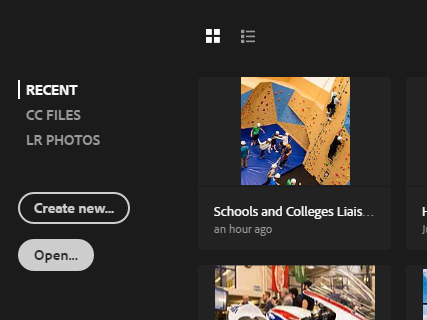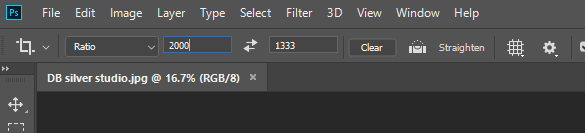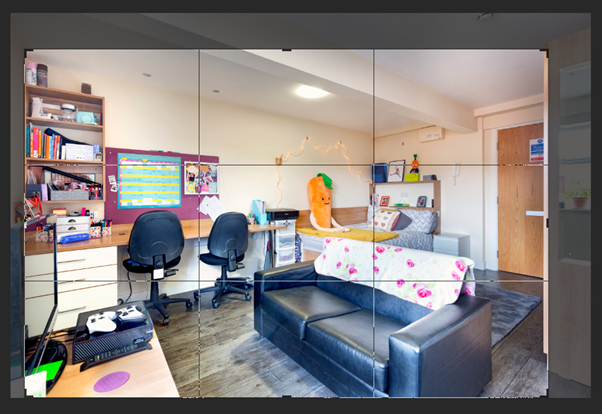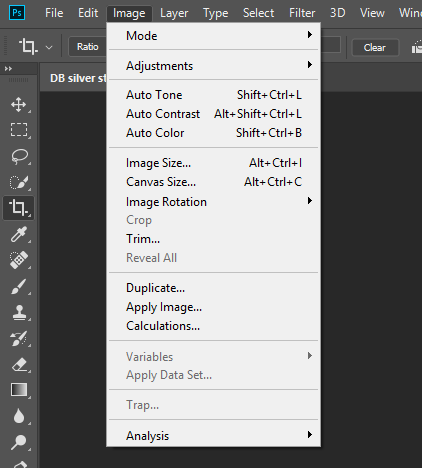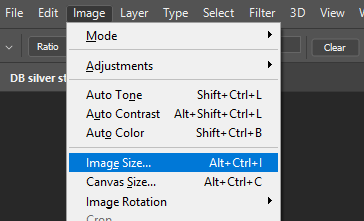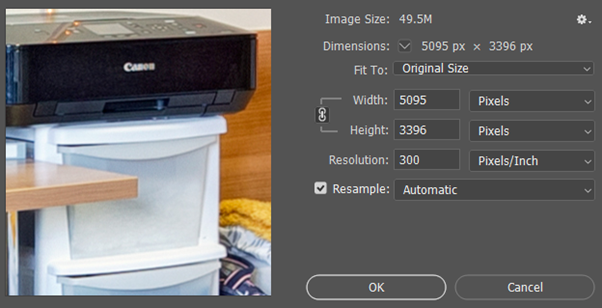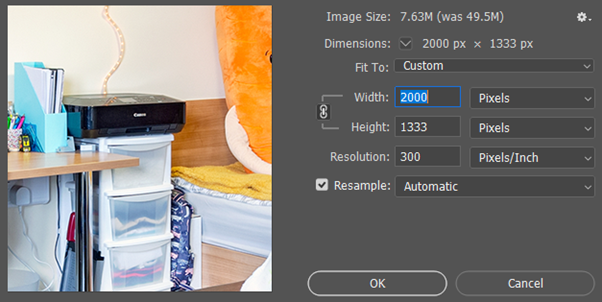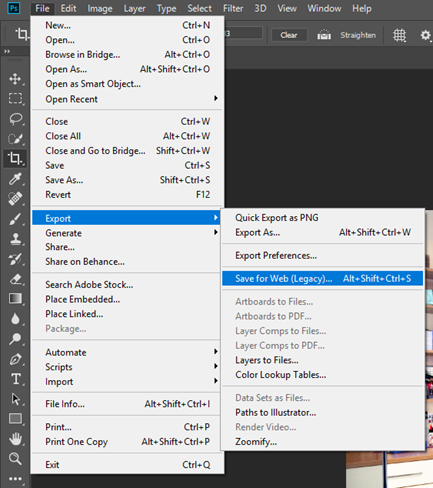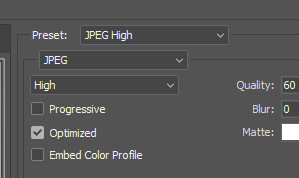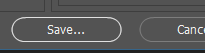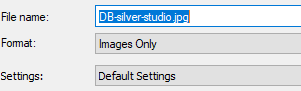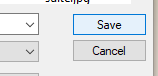How to resize an image using Photoshop
The following steps outline how to resize an image in Photoshop.
Instructions
Installing Photoshop
- If you do not already have Photoshop installed, head to the Software Centre on your desktop
- Select Adobe Photoshop CC 2018 (or equivalent)
- Click install
Resizing an image
- Open Photoshop
- Select the open button
- Choose the image you want to resize from your documents/photos/downloads folder
- Type in your ratio dimensions (ie 2000x1333px for an image embed)
- A crop box will appear around your image in the required dimensions
- Move the box until you are happy with where the crop box is positioned on the image
- Click the enter key on the keyboard to crop
- Select Image from the top menu
- Click on image size
- Ensure the drop-down on the right hand side is set to display pixels
- Change the width and height to mirror the ratio of your image (ie 2000x1333 for an image embed)
- Click OK
- Select File > Export > Save for web (legacy)
- The image should be preset to JPEG High. If not, select this from the drop-down menu
- Click save
- Choose a file name
- Click save
- Run the image through tinyjpg (https://tinyjpg.com) if being added to the website
- Repeat for another image, or close Photoshop
Related articles