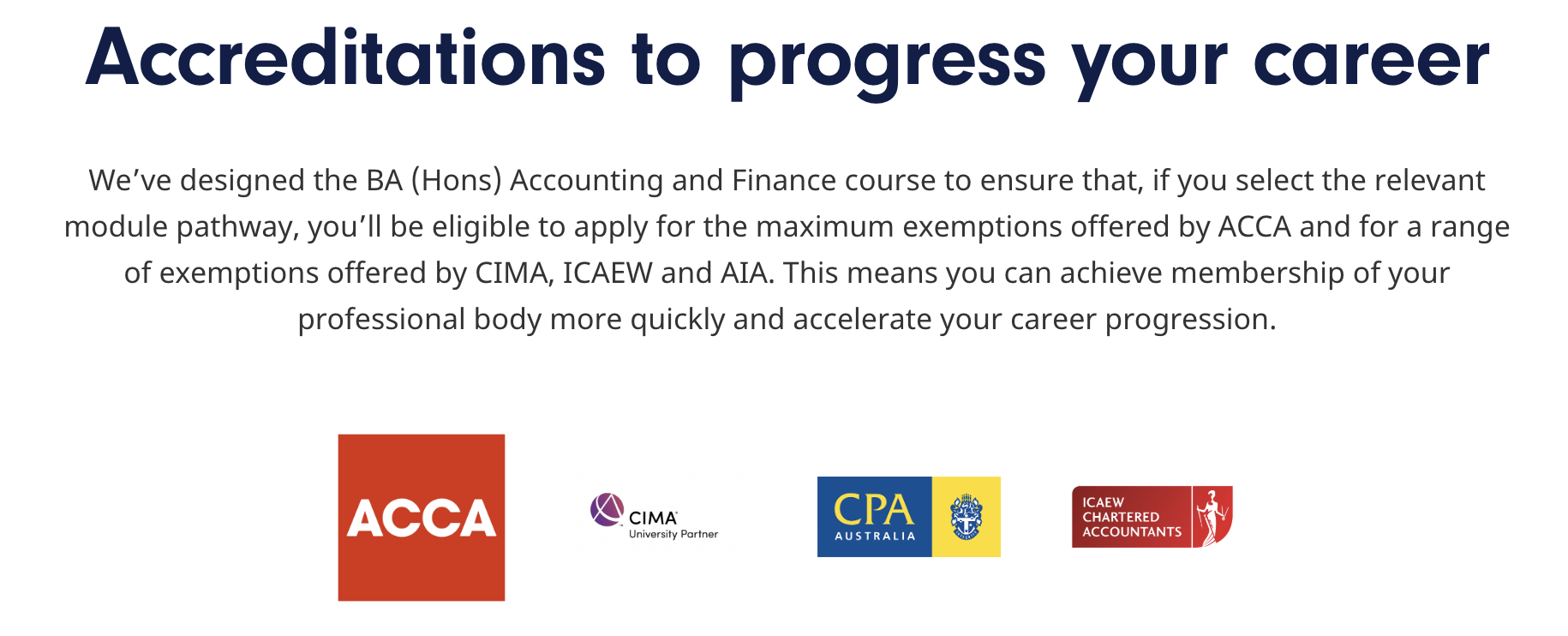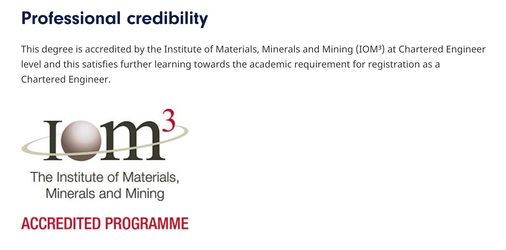How to add logos to content in T4
Currently there are 2 options for adding logos into the content of a page. The majority of the time option 1 will be the best route to take, but in some circumstances where a single logo is larger and/or contains a number of words option 2 may be better suited.
Primary option - using the logo content type
Using the logo content type allows you to add a single or group of logos to your content.
- Resize your logo image(s) to a maximum of 300 x 200px
- Pass the file through TinyJPG to optimise - this takes out any unnecessary data and speeds up the loading of your web pages for users
- Upload the file(s) to the T4 media library
- Ensure you complete the description field. This will be the alt tag of your image and is important for SEO and accessibility. If there is text in the logos this should form part of the description.
- Add each logo using the logo content type. Consecutive logo content types will automatically be wrapped into a group.
- If your group of logos contains just a single logo or 2 logos you can use the Group display field on the first logo in the group to increase the size of the logo(s)
Use Single logo if your group has 1 logo or use Two logos if your group has 2 logos - To add a title and/or intro copy set the title and intro fields of the first logo in a group
- Add a CTA button after you logo(s) by using the button fields on the last logo in a group
- Groups can be split by using the title field or a different content type
For examples please see the digital guidelines
It's important that you pass image files through TinyJPG before uploading to T4. TinyJPG optimises images, reducing file size which will mean your content will load quicker.
Related articles