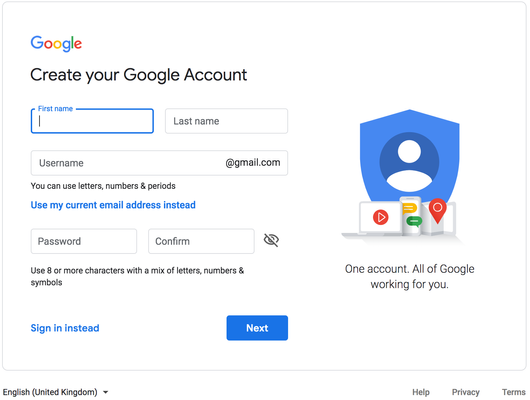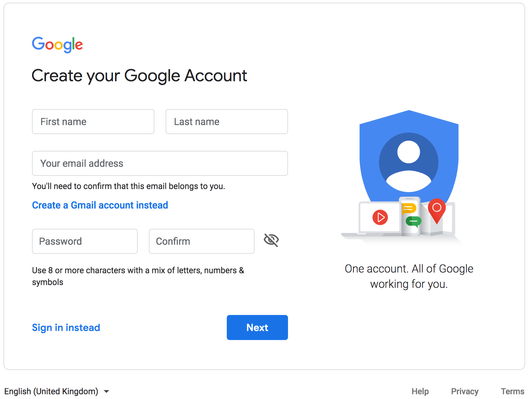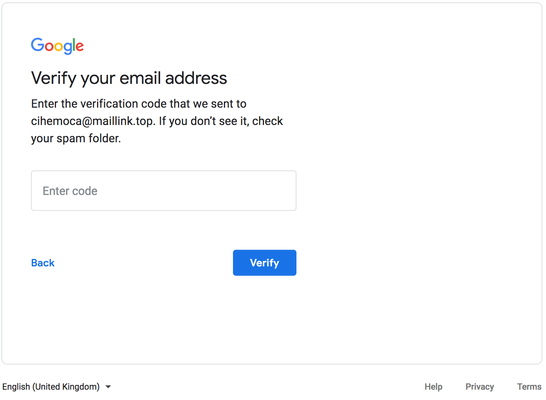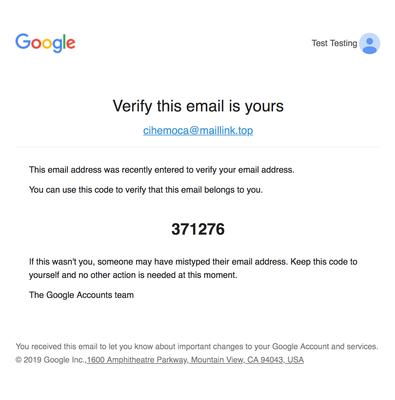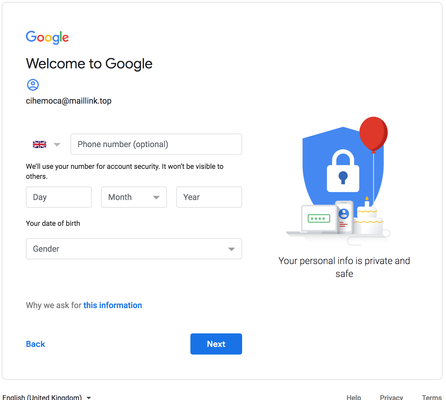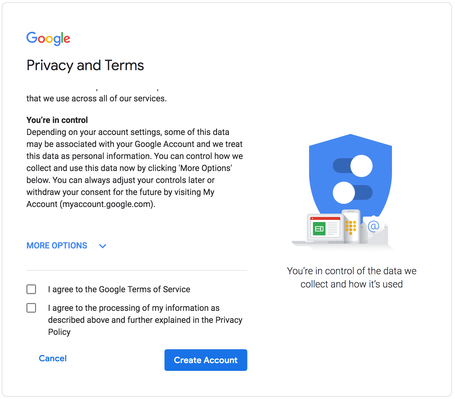Attaching your email to a Google Account
In order to access some University Google Accounts, it may be necessary for you to attach your work email address to a Google Account. This will guide you through the process.
Instructions
Step One:
Go to the following URL: https://www.google.com/accounts/NewAccount
Step Two:
On the web page click "Use my current email address instead"
Step 3:
Fill in all the details ensuring that you use your derby.ac.uk email address and click "Next:
Step 4:
You will see the following screen:
Without closing your browser window check your email inbox for an email from Google with your verification code, which will look something like this:
Type the verification code into the "Enter code" box on the website and click "Verify".
Step 5:
You will need to enter some security details. You need to enter your birth date and gender, but your phone number is optional. If you choose to enter a phone number, you should use a mobile phone number, as this is the number that Google will use to text you verification codes if they need to.
Step 6:
Finally, scroll to the bottom of the terms and conditions and click the "I agree to the Google Terms of Service" and the "I agree to the processing of my information as described above and further explained in the Privacy Policy" checkboxes, and then click "Create Account"
Your email address should now be linked to a Google Account and can be linked to other Google services as required.
Related articles