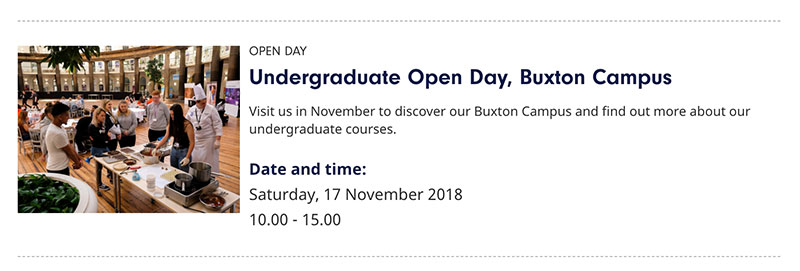How to upload Eventbrite Open Days to T4
The following steps outline how to upload an Open Day that is listed on Eventbrite to T4.
The result will create an event that appears within the central events calendar and looks like a normal event (example screenshot below). However, when the event listing is clicked either from a listing page or from a site search result page the user will be sent straight to the Eventbrite booking page.
Step-by-step guide
- Create a section within Home » www.derby.ac.uk » Organisation » Events » Latest events
- Name should follow the format [level] [event], [location], [month]
eg Undergraduate Open Day, Buxton Campus, December. This is important as this will give the section a unique output URI.
- Name should follow the format [level] [event], [location], [month]
- Add a pattern hero
- Name should follow the same pattern as the section name minus the month
eg Pattern hero - Undergraduate Open Day, Buxton Campus - The heading is what will pull through to your listing, the date is pulled through separately this should follow the format [level] [event], [location]
eg Undergraduate Open Day, Buxton Campus.
- Name should follow the same pattern as the section name minus the month
- Add the section config
- Add your abstract, this should be relevant to the Open Day. If there is already an Open Day similar to the one you’re creating use an existing example and update to be relevant
eg Visit us in December to discover our Buxton Campus and find out more about our undergraduate courses.
If there isn’t then you can write your own. - Add a thumbnail image rectangle, export from ThirdLight using Website imagery – thumbnail rectangle or crop your image to 2000x1500. Pass through TinyJPG and upload to the following folder in the media library ensuring you fill in the description field Categorised » derby.ac.uk » Assets » Study » Open Days
- Set content type tag to event
- Set your audience, usually undergraduate or postgraduate
- Set your location, usually the Campus (Derby, Buxton or Chesterfield)
- Set the date and running until fields
- Set the event type to Open Day
- Add your abstract, this should be relevant to the Open Day. If there is already an Open Day similar to the one you’re creating use an existing example and update to be relevant
- Add the CTA
- Create sub section called CTA, ensure the show in navigation box is unchecked
- Add a Hero CTA piece of content
- Set the button text to Book your Open Day
- Paste the Eventbrite link for the event in the external link field, ensure you add #tickets to the end of url if it isn't there already. This will open the tickets modal on the page when it loads to avoid the user having to click to book.
Related articles